U and I made some changes: Odyssey UI changes
Hi all,
I'm back to tell you about a few Little Things we are changing in EVE Online: Odyssey.
OK, to be honest, I'm a little embarrassed to even mention the first one because it's such a tiny tiny change, but since you guys have been asking for it I should tell you about it: you can now make the input field in chat a single line and gain like 20 extra pixels! Yay! :)
You also wanted to be able to open more than one stored fitting window at a time, so now if you SHIFT-click a fitting link, the fitting will open up in a new window.
If you ever use the Notepad you will have noticed that the order of the notes is very random. For some reason you guys thought it should be in some sensible order, like alphabetical or something clever like that. After thinking about it for a while, I finally started to agree with you so I changed it so the notes are sorted in alphabetical order.
Has anyone else found themselves in this situation:
You are shooting at a ship, about to take it down and excited you watch the target very closely as the health bars become more and more red. Then all of a sudden the target is just gone from your target list and you have to ask your friends if you got it, hoping they were paying attention to what was actually happening in space.
Well, I find this extremely ungratifying when I kill someone, and also very disappointing to find out that someone got away in 10% structure when I thought I just killed them, and I know many of you experience the same thing.
So we made a small change so now when the ship is popping off your target list because it's dead, it will blink a few times before it disappears so there should no longer be any confusion about whether the ship went down in flames or managed to warp away. Tl;dr: It blinks: "He's dead, Jim." It disappears: "She got away, captain."
Ever jump into a system and wanted to check out the locals real fast and see if you have any "friends" there?
Then go to the Local chat channel and carefully scroll down the list. In Odyssey you will be able to just select the list and use the Page Up and Page Down keys to scroll real fast through that list and see at a glance if there's anyone "super friendly" there. And by "super friendly" I mean your mortal enemies if the quotes were confusing you...
This will of course not only work for the Local member list, but also for other lists such as the Overview, market item list, lists of mails and pretty much any lists we have in the EVE Client.
The Page Up/Down keys function the same way they do in pretty much any other program so I'm not going to go into details on their functionality here.
To be able to make this change, we needed to take over the Page Up and Page Down keys. So if you were using them to Zoom In/Out, we urge you to go to the shortcut settings and find yourself new shortcuts for Zoom In/Out. Even if you were not using them at all, you might need to visit the shortcut settings to clear any shortcuts from these keys if you want to make use of this feature. Yeah, we could have messed with your setting, but we know how happy that makes you so we'll let you take care of changing the shortcuts this time :)
With fresh settings, Zoom In/Out are not bound to any shortcut keys by default.
After I made the fleet changes the other day someone asked if we could allow you to copy the fleet composition from the window with CTRL+C (like you can do in many other windows) and I thought "Sure, why not?"
So I started on it, and it was simple enough to add the ability to copy all the nodes in the list. And I was done, right? Not really, because I realized that wouldn't be enough since it only worked if your fleet was fully expanded and it would be very tedious to expand every wing and squad manually to be able to copy the fleet, so something more had to be done to allow you to expand your fleet more efficiently.
Currently on Tranquility you have the "Open All Squads" and "Close All Squads" in the menu for the fleet commander, but “Open All Squads” only works for squads where the wing is already expanded. The first thing I did was to rename those options "Expand All Squads" and "Collapse All Squads", and then changed it so “Expand All Squads” will actually expand ALL the squads. If some wings are collapsed, they are simply expanded too.
So to copy your fleet composition, just expand all the squads and copy it with CTRL+C.
Then, in order to help you manage the fleet list, I decided to add two new useful options: "Expand All Wings" and "Collapse All Wings". These options should be pretty self-explanatory.
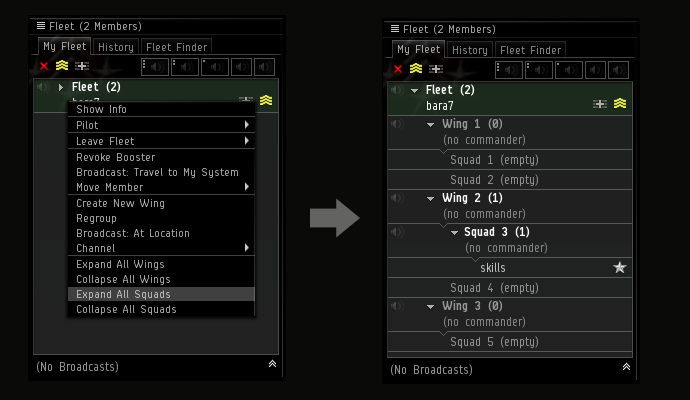
As I was adding stuff these new options to the already long menu for the fleet commander, I decided to clean the menu up a little bit. When you are working in the fleet and Watch List windows, you probably rarely need very fast access to the "Edit Contact", "Give Money" or “Capture Portrait” options or any of the other "Pilot" options, so I moved them into a "Pilot" submenu, which is consistent with how these options are presented in the Overview.
This way you should have an easier way to find the relevant options for your fleet members.
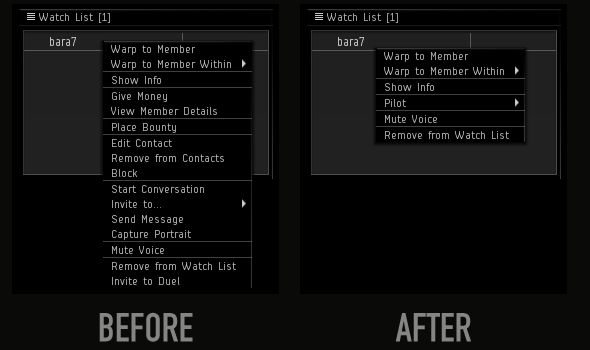
Additionally, I changed the text "Kick Member" to "Kick Member from Fleet" so CEOs and directors should no longer have to worry about kicking someone from their corporation when they only intended to kick them from the fleet.
If you have read my older dev blogs, you might have noticed that I like dragging and dropping... a lot. So the other day I changed it so when you drag the picture of the station in your Show Info window, you will create a link to that particular station rather than the type of the station.
I then pulled the ever popular "while I was at it...", and changed it so you can drag all sorts of locations from Info windows to chat and other similar fields. These include locations from tabs such as "Adjacent Regions", "Orbital Bodies", and "Related Solarsystems" and many more.
And if you bookmark a lot, and like to use some other names for them than "Spot in WhateverSystemYouAreIn", I have a nice little change for you: now when the bookmark window pops up, the location name text is preselected for you, and if you want to change it you will just have to start typing to replace it. If you happen to like the old “Spot in…” text, you can, as before, just hit Enter to save the bookmark with that location name.
Until next time,
-CCP karkur
